How to Use WiiUDownloader to Install games on real hardware (Wii U)
Downloading the game
- Search for the game(s) you want.
- Click on the game(s) to highlight them in blue.
- Click Add to Queue.
- Press Download Queue.
- Choose where you want to save the files and click OK.
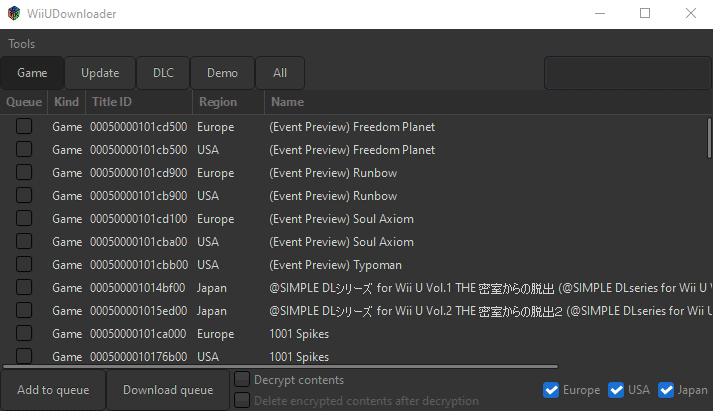
Important
- Do NOT forget to download the update for the game if it's available, or it will not work (e.g., Breath of the Wild). DLC is optional.
- Do NOT click "Decrypt Contents" or "Delete encrypted contents after decryption" as this will make the files UNUSABLE by the Wii U.
Installing games to real hardware (Wii U)
- Insert your SD card and create a folder named
installon the root. - Move the downloaded game folder(s) to the
installfolder.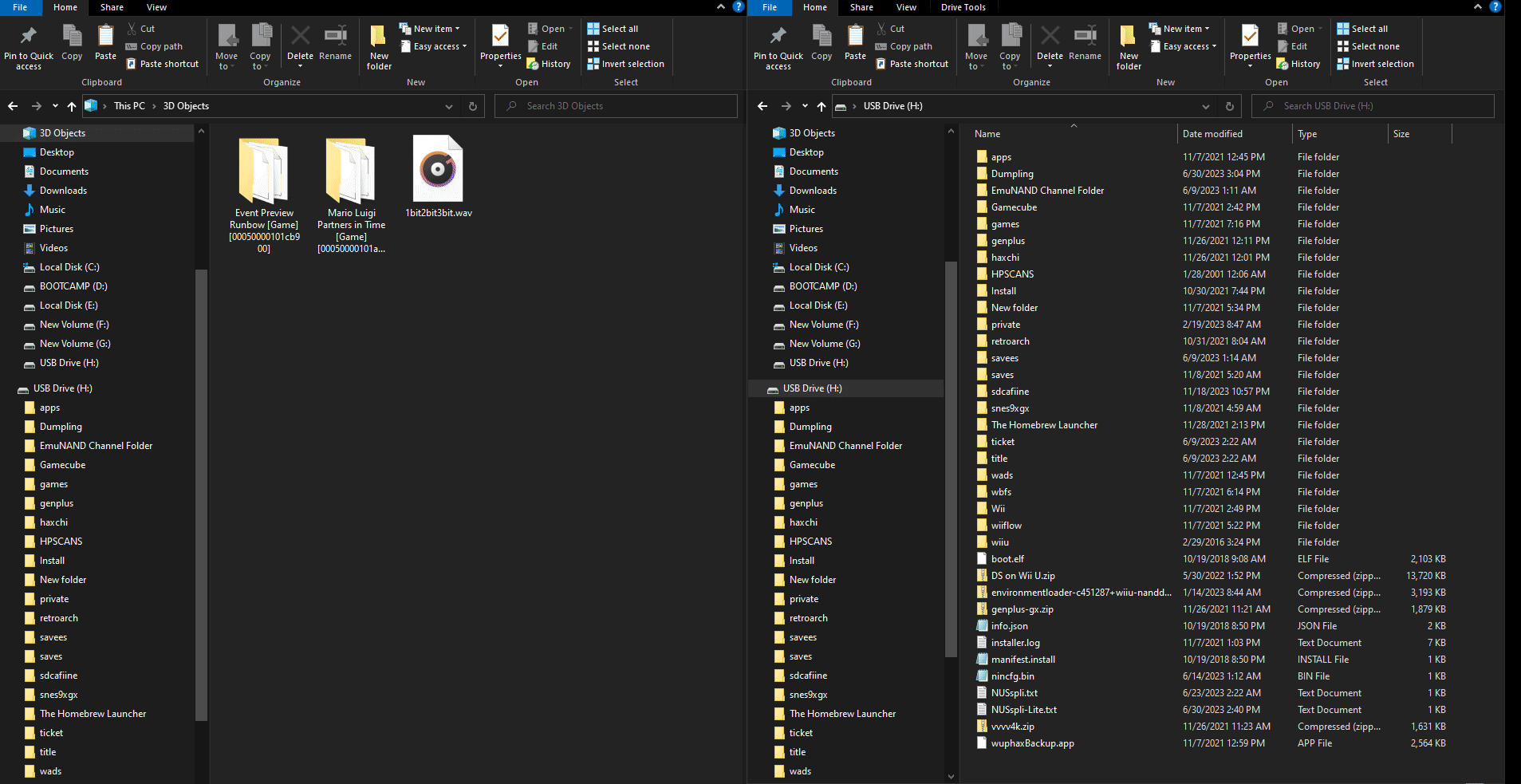
- Eject your SD card and put it into the Wii U.
- Turn on the Wii U and open NUSspli.
- For Aroma, it will be on the Home screen.
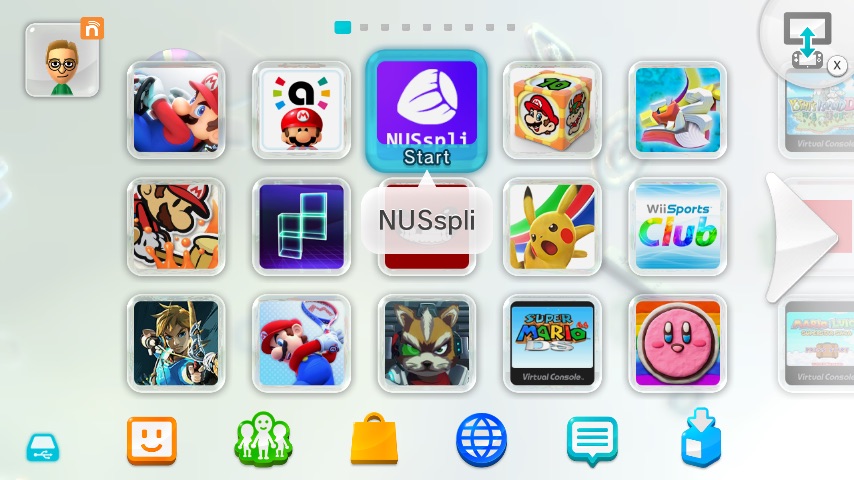
- For Tiramisu, open Mii Maker or the Homebrew Launcher.
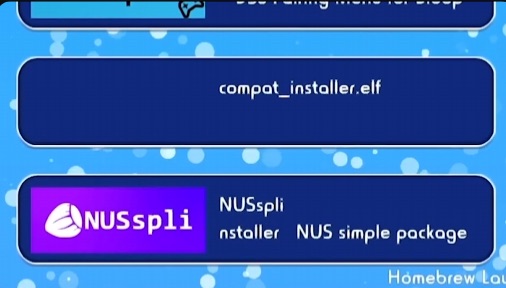
- For Aroma, it will be on the Home screen.
- Once open, press (A) on Install Content.
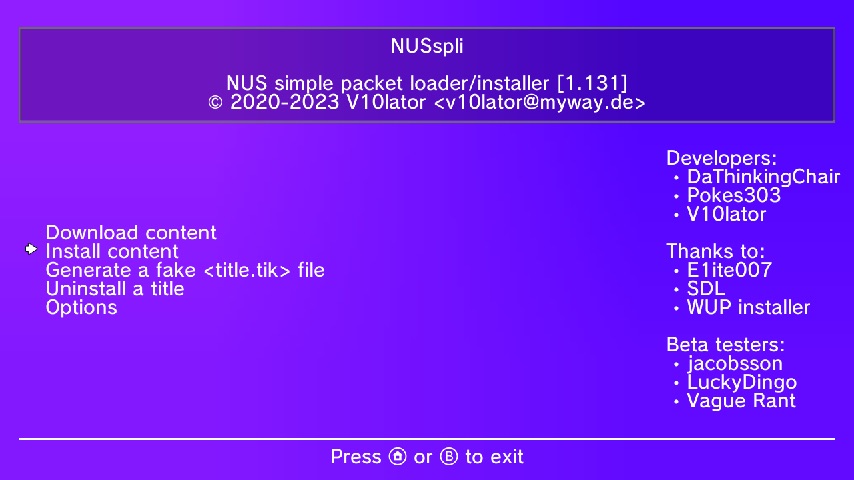 Empty Directory?
Empty Directory?If you see an empty screen, press (X) to switch to the correct directory (SD Card).
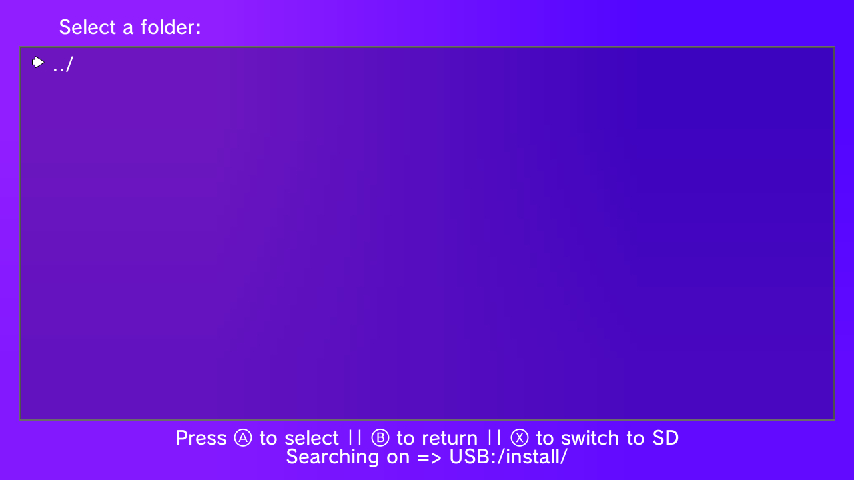
- Select the game you want using the D-Pad or Left Stick and press (A).
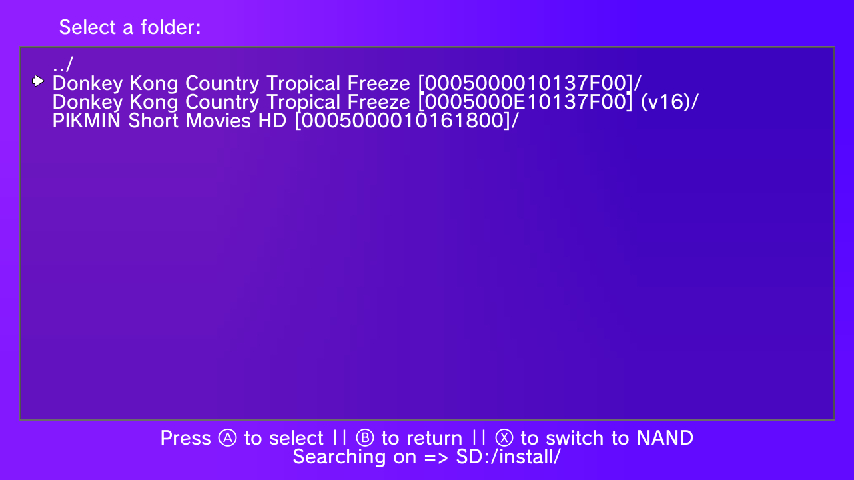
- Make sure to Install to USB by clicking (A) on the "Install to:" prompt.
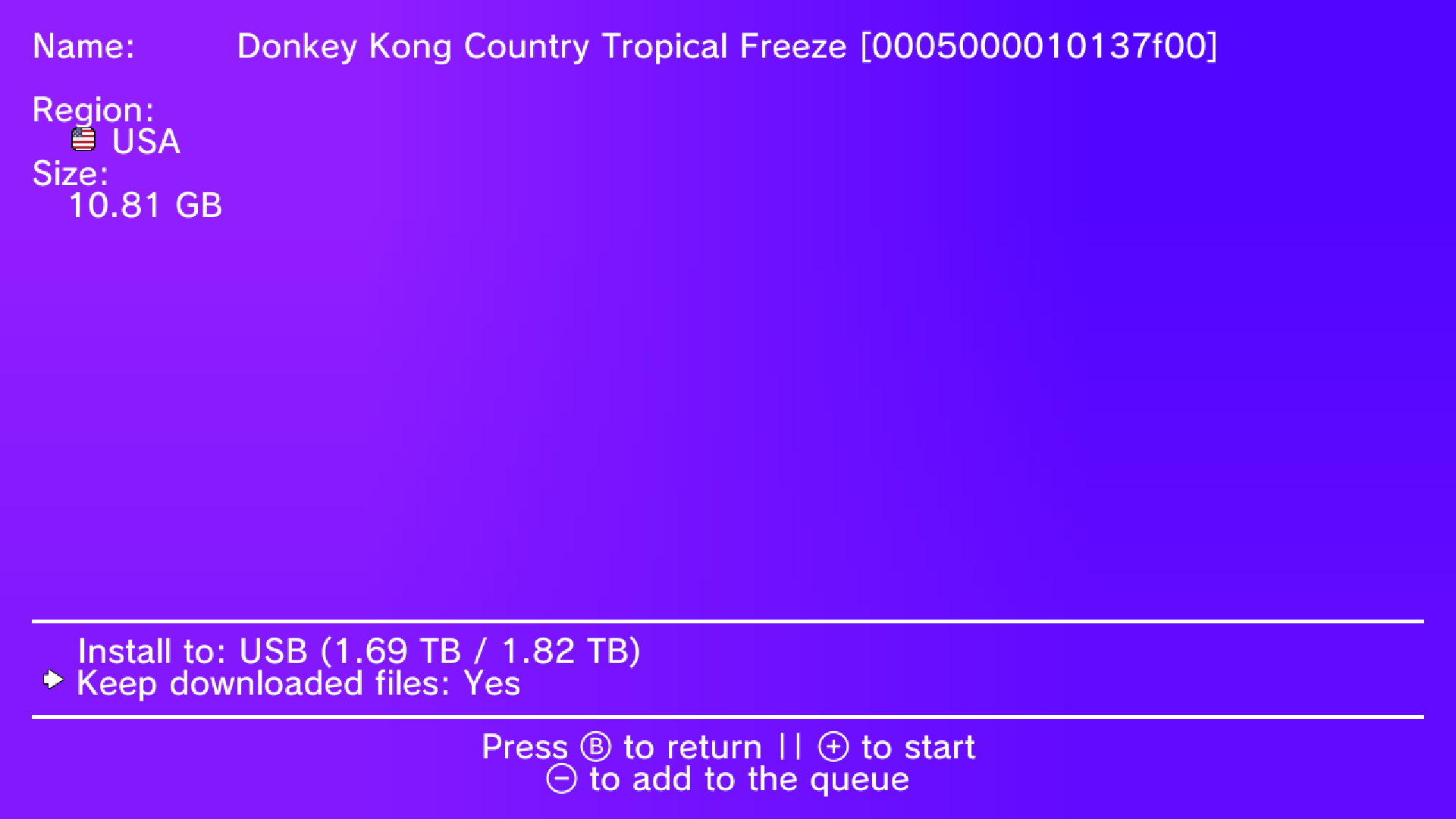 Queueing Multiple Games
Queueing Multiple GamesPress (-) to add a game to the queue. Repeat for all games, then press (+) to start the installation.
NAND InstallationYou can install to NAND at your OWN RISK if you don't have a USB drive.
- Once finished, you'll see a green "Installed successfully" screen. Press the Home button to exit.
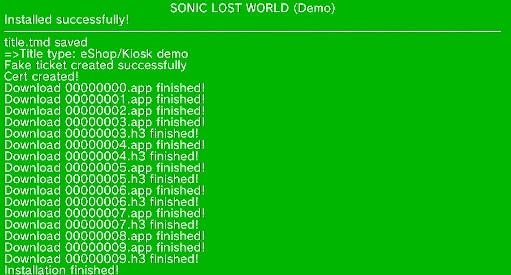
- The game will now be on your Wii U Home screen.
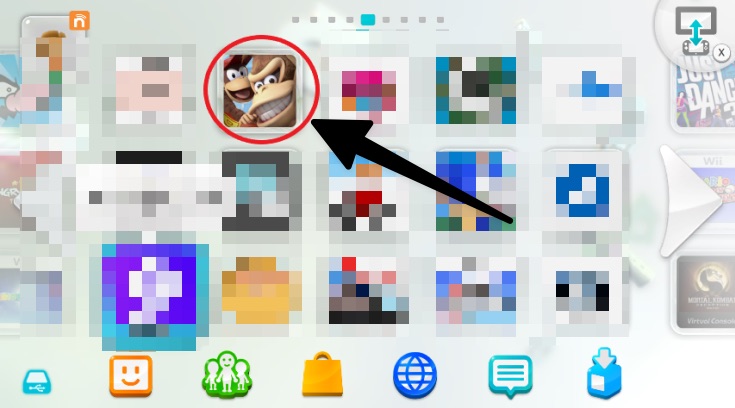
Game Not Launching?
If the game doesn't open, you may need to install sigpatches.
- Shut down the console and put the SD card in your computer.
- Download
01_sigpatches.rpxfrom here. - Place the file in:
- Aroma:
wiiu/environments/aroma/modules/setup/ - Tiramisu:
wiiu/environments/tiramisu/modules/setup/
- Aroma:
- Put the SD card back in the console. The game should now work.
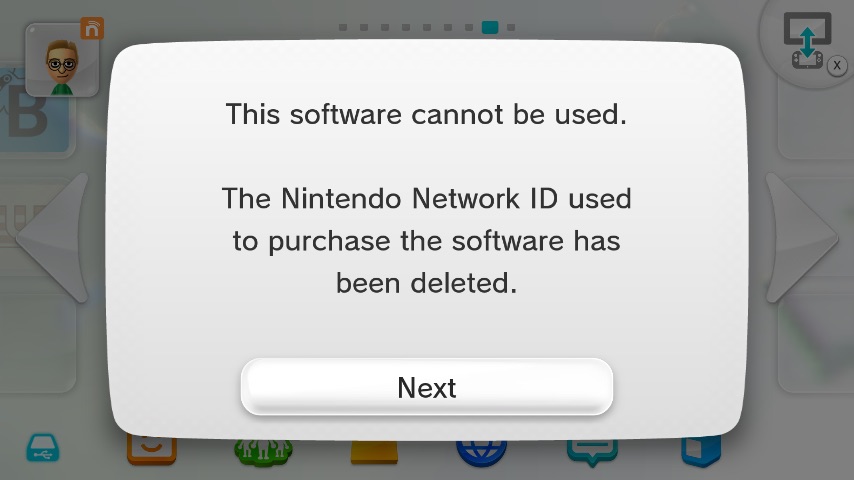
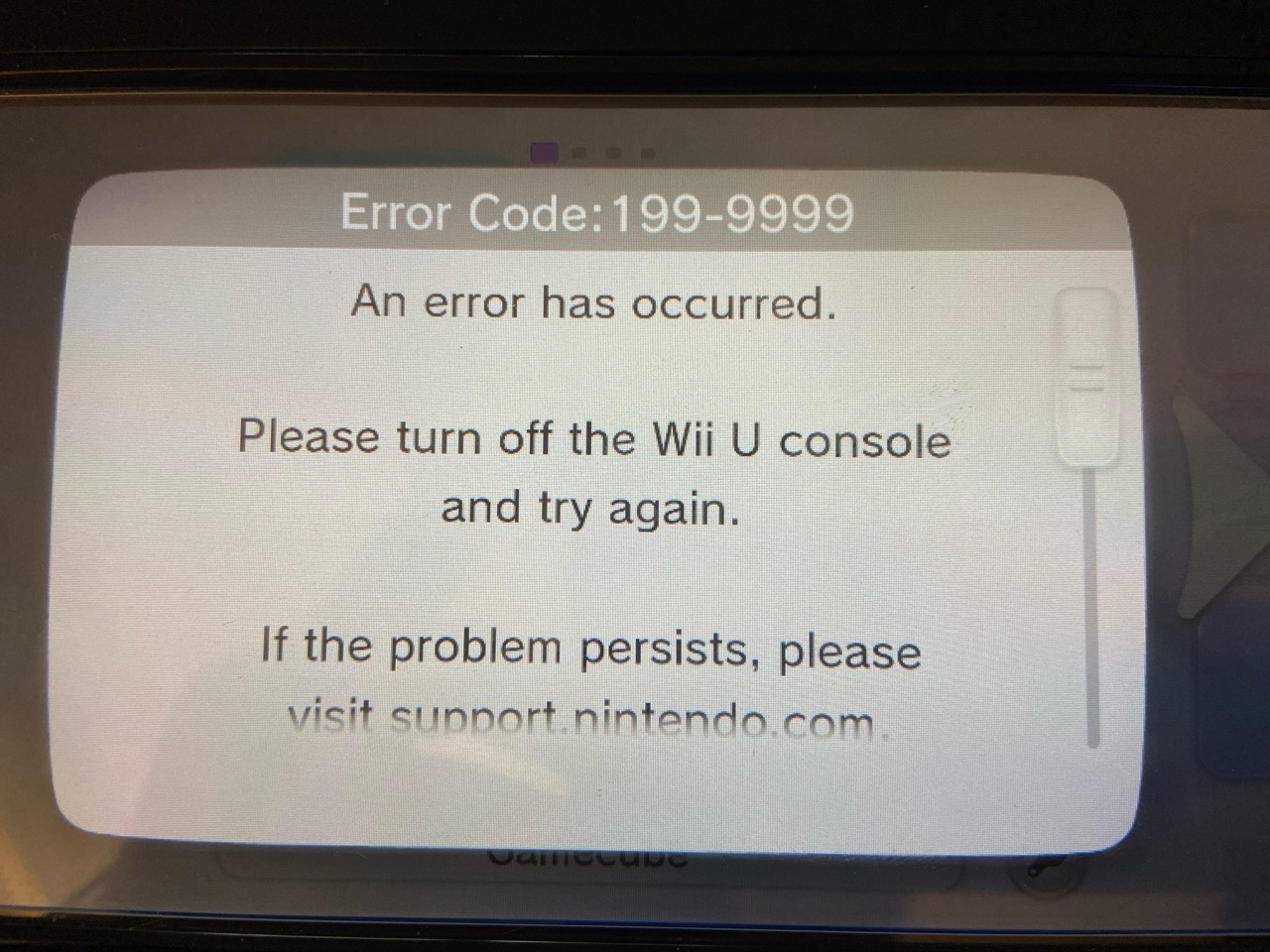
You have completed installing your favorite games on the Wii U. Congratulations! You can now safely delete the files from the install folder on your SD card.